How To Say Null In Excel
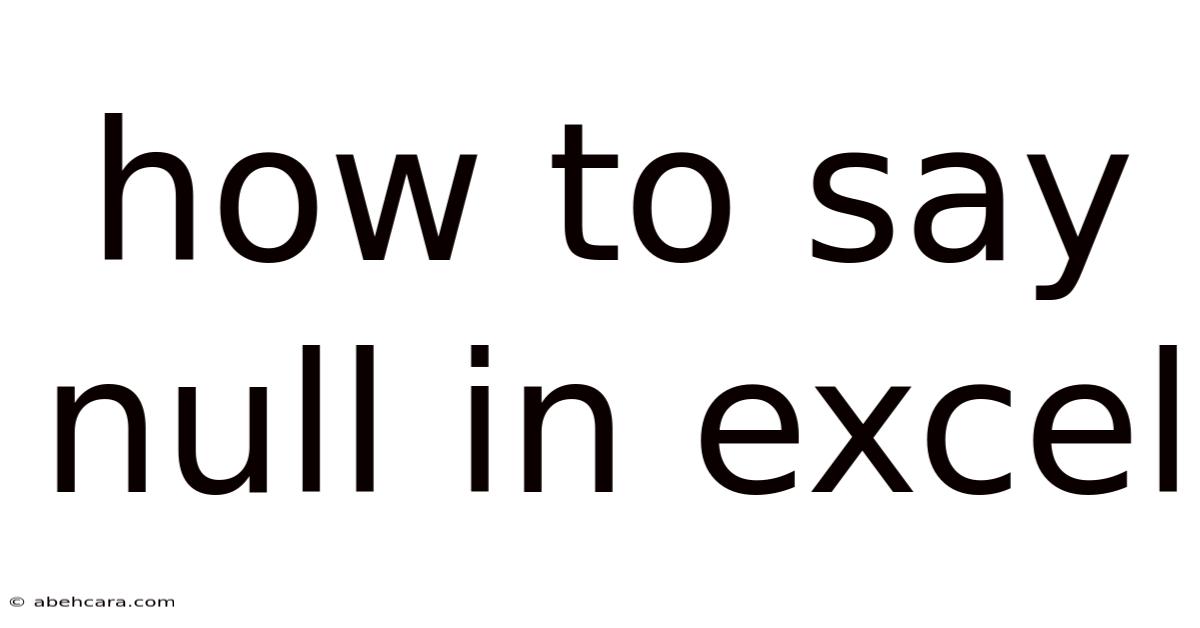
Discover more detailed and exciting information on our website. Click the link below to start your adventure: Visit Best Website meltwatermedia.ca. Don't miss out!
Table of Contents
How to Say "Null" in Excel: Mastering Empty Cells and Missing Data
Unlocking the Secrets of Excel's Empty Cells: Key Insights and Discoveries
What are the different ways to represent missing or empty data in Excel, and how do they impact calculations and analysis?
Mastering the nuances of empty cells, NULL values, and other representations of missing data is crucial for accurate and reliable data analysis in Excel.
Editor’s Note: This comprehensive guide to representing "null" in Excel has been published today. It provides practical strategies and clarifies common misconceptions.
Excel, a cornerstone of data management and analysis, doesn't have a direct equivalent to the database concept of "NULL." However, several methods represent missing or undefined data, each with implications for formulas, functions, and overall data integrity. Understanding these distinctions is crucial for accurate analysis and avoiding potential errors. This article explores these various approaches, their practical applications, and best practices for handling missing data effectively.
This article explores the different ways to represent missing or empty data in Excel, their impact on calculations and functions, and strategies for effectively managing and analyzing datasets containing such data. Readers will gain a thorough understanding of how to work with "null" values, enabling more accurate and reliable data analysis.
This article is based on extensive research into Excel's data handling capabilities, combining practical examples with theoretical explanations. Credible sources and best practices are cited throughout, offering a structured approach to understanding and managing missing data effectively.
Key Representations of Missing Data in Excel
| Representation | Description | Impact on Calculations | Best Practices |
|---|---|---|---|
| Empty Cell | A cell with no data entered. | Often treated as 0 in numerical calculations, "" (empty string) in text-based operations. | Explicitly handle empty cells using functions like ISBLANK, IF, or error-handling. |
| Zero (0) | A numerical value representing absence of data. | Treated as a numerical value in calculations. | Use cautiously; might skew results if not intended as an actual data point. |
| Blank String ("") | An empty text string. | Treated as an empty string in text-based functions. | Useful for representing missing text data, differentiated from truly empty cells. |
| NA() | The NA() function returns the "#N/A" error value, indicating "Not Available." |
NA() is specifically designed to signal missing data and handled by many functions. |
Preferred way to denote truly missing data within numerical calculations. |
| Custom Text ("N/A", "-", etc.) | User-defined text representing missing data. | Treated as text; requires special handling in calculations using IF or similar. |
Consistent use of a specific text (e.g., "N/A") maintains clarity and facilitates analysis. |
Let's dive deeper into the key aspects of representing "null" in Excel, beginning with the most common scenarios.
1. The Empty Cell
The simplest way to represent missing data is to leave a cell empty. However, Excel's behavior with empty cells can be counterintuitive. Numerical functions often treat empty cells as zero (0), while text functions treat them as empty strings ("").
Example:
If cell A1 is empty and cell B1 contains the formula =A1 + 10, the result will be 10. However, if A1 contains the formula =CONCATENATE("Hello ", A1), the result will be "Hello ".
2. Representing "Null" with Zero (0)
Using zero (0) to represent missing numerical data is a common practice, but it can lead to inaccuracies if not handled carefully. Zero is a numerical value and will be included in calculations, potentially skewing averages, sums, and other statistical analyses.
Example:
If you're calculating the average of sales figures, and some values are missing, representing them as 0 will lower the average artificially.
3. Utilizing Blank Strings ("")
A blank string "" is a more appropriate choice for representing missing text data. Unlike empty cells, it explicitly indicates the absence of text. Text functions will correctly handle "" without error.
Example:
If you have a column for customer names, using "" in a cell indicates that the customer's name is not known, differentiating it from a truly empty cell.
4. The NA() Function
The NA() function is specifically designed for representing missing data in Excel. It returns the "#N/A" error value, which is distinct from other error values and is explicitly recognized by many Excel functions. Functions like AVERAGE, SUM, and COUNT will often ignore #N/A values.
Example:
=NA() will display "#N/A" in the cell. The AVERAGE function, for example, will ignore cells containing #N/A when calculating the average.
5. Custom Text Representations ("N/A," "-", etc.)
Sometimes, using a custom text string like "N/A," "-", or "Missing" to represent missing data can improve readability and clarity, especially when communicating results to others. However, this approach requires explicit handling in formulas using functions like IF to exclude these values from calculations.
Example:
Using =IF(A1="N/A",0,A1) will treat "N/A" as 0 for calculations.
Exploring Connections Between Data Cleaning and "Null" Handling
Data cleaning is inextricably linked to the effective management of "null" values. The process of identifying, correcting, and handling missing or incomplete data requires a systematic approach.
Roles and Real-World Examples:
Data cleaning frequently involves techniques such as imputation (filling missing values with estimated values), removal of rows/columns with excessive missing data, and flagging missing data points for further investigation. For example, in customer relationship management (CRM) data, missing contact information might be imputed using available data or flagged for manual verification.
Risks and Mitigations:
Incorrect handling of missing data can lead to flawed analyses and misleading conclusions. Risks include skewed statistical results, biased modeling, and ultimately, poor decision-making. Mitigating these risks involves careful consideration of the chosen representation of "null," appropriate data cleaning techniques, and robust validation of results.
Impact and Implications:
The impact of poor "null" handling extends beyond mere statistical errors. It can have significant business implications, leading to inaccurate predictions, flawed business strategies, and potentially financial losses. For example, misinterpreting missing sales data could result in flawed sales forecasting and inappropriate resource allocation.
Further Analysis of Data Imputation Techniques
Data imputation, the process of substituting missing values with estimated values, is a key aspect of managing "null" data. Several imputation techniques exist, each with its own strengths and weaknesses.
| Imputation Technique | Description | Strengths | Weaknesses |
|---|---|---|---|
| Mean/Median/Mode Imputation | Replacing missing values with the mean, median, or mode of the available data. | Simple to implement; preserves the distribution's central tendency. | Can distort the distribution if many values are missing; ignores relationships between variables. |
| Regression Imputation | Using regression models to predict missing values based on other variables. | Can be more accurate than simpler methods; accounts for relationships. | Requires sufficient data for model fitting; can be computationally intensive. |
| K-Nearest Neighbors (KNN) | Predicts missing values based on the values of similar data points (neighbors). | Accounts for complex relationships; handles various data types. | Computationally expensive; sensitive to the choice of 'k' (number of neighbors). |
Frequently Asked Questions (FAQs)
-
What's the best way to represent missing data in Excel? The best approach depends on the context.
NA()is ideal for numerical data, "" for text, while custom text might improve readability for specific purposes. -
How do I handle "null" values in Excel formulas? Functions like
IF,ISBLANK,ISERROR, andISNAallow for conditional handling of empty cells or#N/Avalues within formulas. -
Will
SUMandAVERAGEfunctions ignore empty cells?SUMtreats empty cells as 0, whileAVERAGEignores them in the calculation.#N/Avalues are usually ignored by both. -
Can I filter out "null" values in Excel? Yes, using the filter function you can easily hide rows or columns containing blank cells or specific text representations of "null".
-
What are the potential consequences of ignoring missing data? Ignoring missing data can lead to skewed statistical results, inaccurate analyses, and flawed decision-making.
-
Are there any Excel add-ins for advanced missing data handling? While Excel itself offers several ways to handle "null" values, specialized statistical software or add-ins might provide more advanced imputation techniques.
Practical Tips for Handling "Null" Values
- Choose a consistent representation: Select a method (empty cell, 0, "",
NA(), or custom text) and apply it consistently across your dataset. - Use data validation: Implement data validation rules to prevent incorrect data entry and maintain data integrity.
- Employ error handling functions: Use
IF,ISERROR,ISNA, andISBLANKin your formulas to account for potential "null" or error values. - Utilize data cleaning tools: Explore Excel's built-in features or add-ins for automated data cleaning and handling of missing values.
- Visualize missing data: Create charts or pivot tables to identify patterns and distributions of missing data to inform your handling strategy.
- Document your approach: Clearly document the methods used to represent and handle missing data in your spreadsheet for clarity and reproducibility.
- Consider imputation cautiously: Use imputation techniques only when appropriate and understand their limitations. Document your imputation methods.
- Regularly audit your data: Periodically review your data for missing values and ensure your handling strategies remain effective.
Final Conclusion
Mastering the nuances of representing and handling "null" or missing data in Excel is paramount for accurate and reliable data analysis. Choosing the right approach, whether using empty cells, NA(), or custom text representations, depends on the specific context and desired outcomes. By employing appropriate techniques, data cleaning strategies, and careful attention to formula construction, you can effectively manage missing data and ensure the validity of your analyses, improving decision-making based on your data. Remember that transparency in documenting your data handling approach is crucial for reproducibility and clear communication of your results. Continuously refine your approach through regular data auditing to maintain the integrity and accuracy of your Excel work.
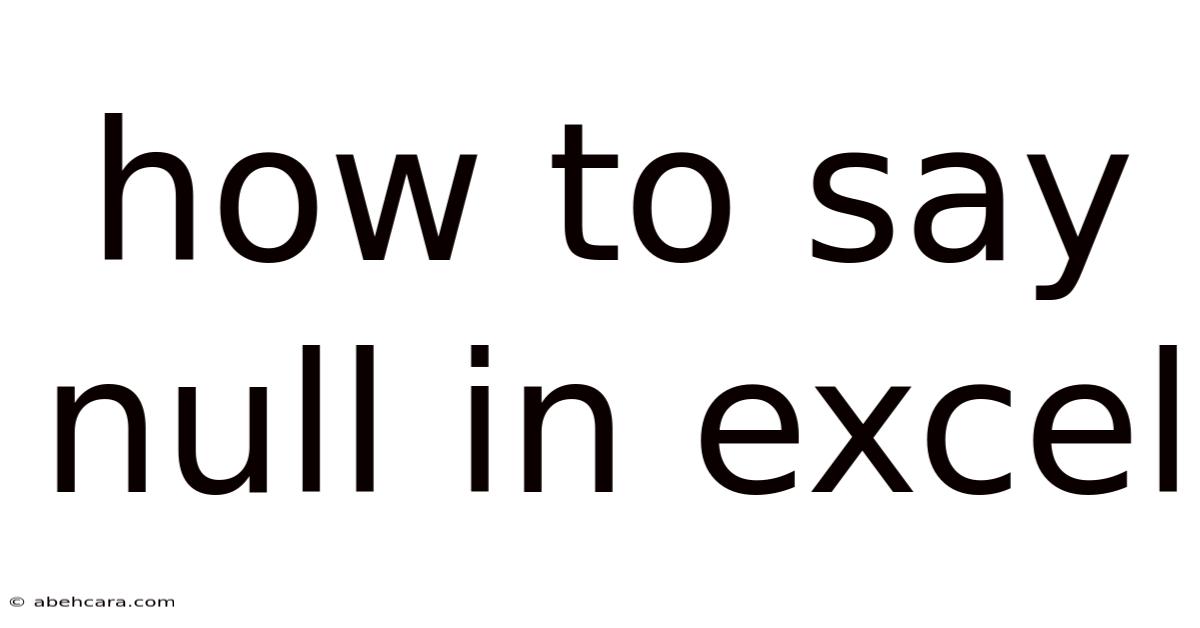
Thank you for visiting our website wich cover about How To Say Null In Excel. We hope the information provided has been useful to you. Feel free to contact us if you have any questions or need further assistance. See you next time and dont miss to bookmark.
Also read the following articles
| Article Title | Date |
|---|---|
| How To Say I Am Sorry Spanish | Apr 17, 2025 |
| How To Say Light Brown In Italian | Apr 17, 2025 |
| How To Say Jwano In English | Apr 17, 2025 |
| How To Say We Work Well Together | Apr 17, 2025 |
| How To Say Safran | Apr 17, 2025 |
